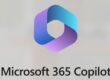Navigating the Future: Preparing for Windows 10 End of Support
As technology continues to advance, so must the operating systems that underpin our business operations. Microsoft has announced that it will officially end support for Windows 10 on 14 October 2025. This pivotal moment presents both challenges and opportunities for forward-thinking organisations. Here’s what this transition means for your business and how you can strategically prepare.
Understanding the Implications of End of Support
When Microsoft ends support for an operating system, it signifies the cessation of:
- Security Updates: No more patches or fixes for security vulnerabilities.
- Technical Assistance: No more official support from Microsoft’s technical team.
- Software Updates: No new features or improvements will be added.
Without these updates, systems running Windows 10 will become increasingly susceptible to security threats and may face compatibility issues with newer software and hardware. This scenario necessitates a proactive approach to ensure your business remains secure and efficient.
The Rationale Behind Microsoft’s Decision
Microsoft’s decision to end support for Windows 10 aligns with its lifecycle policy, designed to drive the adoption of newer, more secure, and feature-rich operating systems. Windows 11, launched in October 2021, offers enhanced security features, improved performance, and a modern user experience, making it a compelling upgrade. You can read the common FAQ’s on the end of support for Windows 10.
Strategic Preparation for the Windows 11 Transition
-
- Evaluate Your Current SystemsConduct a comprehensive assessment of all devices currently running Windows 10. Determine whether they meet the hardware requirements for Windows 11 or if replacements are necessary. This evaluation should include an inventory of all hardware and software assets, identifying any potential compatibility issues that could arise during the transition. By understanding the current state of your IT infrastructure, you can make informed decisions about upgrades and replacements.
2. Plan Your Upgrade Path
Develop a detailed upgrade plan. This should include scheduling the upgrade process, ensuring compatibility with existing applications, and providing training for staff on the new system. If you are an existing client of Lugo, you’ll have access to our Lugo Learn portal for Windows 11 training resources. A well-structured plan will help minimise disruptions to your business operations and ensure a smooth transition. Consider creating a timeline that outlines key milestones and deadlines, and allocate resources accordingly to manage the upgrade process efficiently.3. Backup Your Data
Before initiating any changes, ensure all critical data is backed up to prevent data loss during the transition. Implementing a robust backup strategy is essential to safeguard your business information. This includes regular backups, secure storage solutions, and a disaster recovery plan. By prioritising data protection, you can mitigate the risks associated with system upgrades and ensure business continuity.4. Test Compatibility
Test all critical applications and systems on Windows 11 to ensure they function correctly. Address any compatibility issues before fully migrating. This testing phase is crucial to identify and resolve potential problems that could impact your business operations. Engage with software vendors and IT specialists to verify that all applications, drivers, and peripherals are compatible with Windows 11. By conducting thorough testing, you can avoid unexpected issues and ensure a seamless transition.5. Consider New Hardware
If your current hardware does not support Windows 11, consider investing in new devices. Modern hardware will offer better performance and enhanced security. Evaluate the cost-benefit of upgrading your hardware, taking into account the long-term advantages of improved efficiency and security. Investing in new technology can also provide opportunities to enhance your business capabilities and stay competitive in the market.6. Stay Informed
Keep abreast of Microsoft’s announcements and resources regarding the end of Windows 10 support. Staying informed will help you anticipate and adapt to any changes or updates. Subscribe to relevant newsletters, join industry forums, and participate in webinars to stay updated on the latest developments. By staying informed, you can proactively address any challenges and leverage new opportunities that arise from the transition.
- Evaluate Your Current SystemsConduct a comprehensive assessment of all devices currently running Windows 10. Determine whether they meet the hardware requirements for Windows 11 or if replacements are necessary. This evaluation should include an inventory of all hardware and software assets, identifying any potential compatibility issues that could arise during the transition. By understanding the current state of your IT infrastructure, you can make informed decisions about upgrades and replacements.
The Benefits of Windows 11
-
- Enhanced Security: Windows 11 includes advanced security features designed to protect against modern threats. These features include hardware-based isolation, encryption, and malware protection, which collectively enhance the security posture of your organisation. By upgrading to Windows 11, you can better protect your business from cyber threats and ensure compliance with industry regulations.
- Improved Performance: Optimisations in Windows 11 can lead to better performance and efficiency. The operating system is designed to take advantage of modern hardware capabilities, resulting in faster boot times, improved multitasking, and enhanced overall performance. This can translate to increased productivity and a smoother user experience for your employees.
- Modern User Experience: A refreshed interface and new features enhance productivity and usability. Windows 11 offers a more intuitive and streamlined user interface, with features such as virtual desktops, snap layouts, and a redesigned Start menu. These enhancements can help your team work more efficiently and effectively, fostering a more productive work environment.
How to Check if your Windows 10 device will upgrade to Windows 11
To ensure you are prepared for the transition, it’s important to know which operating system your devices are currently running. Here’s how you can check:
- Press the Windows key + R to open the Run dialog box.
- Type Winver and press Enter.
- A window will appear showing the version and build number of your Windows operating system.
Or :
- Check if your Windows 10 device is eligible for a free upgrade to Windows 11:
- Select the Start button
- Go to Settings > Update & Security > Windows Update
- Visit the official guide to help you prepare for the transition: How to Prepare for Windows 10 End of Support
Conclusion
The end of support for Windows 10 marks a significant transition for businesses. By planning and taking proactive steps, you can ensure a smooth upgrade to Windows 11, maintaining security and efficiency in your operations. Start preparing now to stay ahead of the curve and leverage the benefits of the latest technology. Embrace this opportunity to modernise your IT infrastructure, enhance your security posture, and improve overall business performance. With careful planning and execution, the transition to Windows 11 can be a catalyst for positive change and growth within your organisation.